
Are you tired of tracking your spending with pen and paper or an online budgeting program that doesn’t give you the control you want? It’s possible to make free budgeting templates to track your spending from any computer or tablet with an internet connection and Gmail account. If you’re reading this article, you most likely have both of these boxes checked already.
Where Can You Find Free Budgeting Templates
One secret place that you might overlook for free budgeting templates is Google Sheets. This is a free service that is available to anybody with a Google account. If you use Gmail for email, you are all set up to create a budget template with Google Sheets for free!
Although your template selection is a lot smaller, Google Sheets has a similar feel to Microsoft Excel. It’s possible to create a monthly or annual budget with Google Sheets.
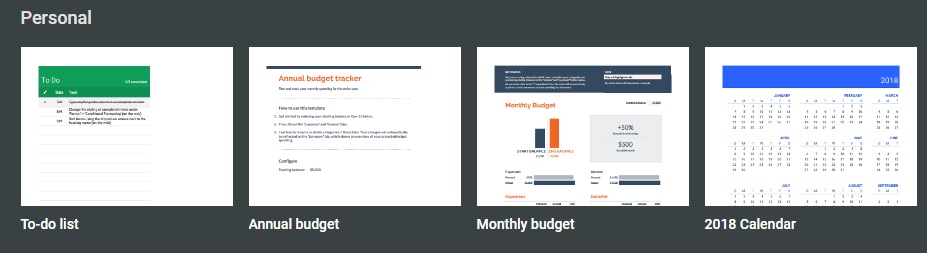
Why Should You Budget With Google Sheets?
Maybe you’ve already given one of these free budgeting apps a try. While these apps do an awesome job of tracking your spending and income on a daily basis, you might not feel comfortable linking your bank account to yet another online app. Or, the app isn’t able to connect to your bank account in the first place because your bank has strict security parameters.
If you fall into either of these categories, the only way to track your spending is with pen and paper or an Excel budget spreadsheet.
Using pen and paper is a timeless way to track your spending and it was your only choice until computers went mainstream in the 1990s. The other common alternative is to create an Excel spreadsheet with your computer. The only problem is that Microsoft Excel can only be accessed if you purchase Microsoft Office 365 suite which starts at $6.99 per month.
If you don’t plan on using any of the other Microsoft Office products like Word, Powerpoint, or Outlook, you might not be able to justify the $69.99 (single device) or $99.99 (multiple devices) per year only to use Microsoft Excel to create budget templates.
You’ll learn how to use both of the Google Sheet budgeting templates in the below sections.
Creating an Annual Budget with Google Sheets
You might prefer the Annual Budget Tracker template if you prefer to see the “big picture” by comparing your month-to-month spending.
Step 1: Setup Your Starting Bank Account Balance
After clicking on the “Annual Budget Tracker” spreadsheet, your first step is to enter the starting balance in your bank account. After this is complete, scroll to the bottom of the spreadsheet where you will see four tabs:
- Setup
- Expenses
- Income
- Summary
You will add your monthly expenses to the “Expenses” tab and any money you earn to your “Income” tab.
Step 2: Enter Your Monthly Expenses
When you click on the “Expenses” tab, you will see a blank template to enter your specific expenses for each month of the year.
The spreadsheet lets you enter your expenses for the following categories:
- Children
- Debt
- Education
- Entertainment
- Everyday
- Gifts
- Health/medical
- Home
- Insurance
- Pets
- Technology
- Transportation
- Travel
- Utilities
- Other
Inside each category, you can rename labels that you don’t use. You can also add additional rows but this probably won’t be necessary because the spreadsheet is very thorough.
Each column is a different month. Even if you begin the budget in the middle of the year, you can leave the earlier months empty and still get an accurate budget template.
Step 3: Add Your Income
Entering your income is a lot easier than your expenses. Your only income streams might be the wages you earn from your regular job or side hustle, but don’t forget to include any passive income you might earn from bank interest or savings interest in the “Other” section in the bottom half of this tab.
Step 4: Compare Your Month-to-Month Spending
Finally for the fun part! Clicking on the “Summary” tab lets you see the graph that shows the following information:
- Income
- Expenses
- Monthly savings account balance
You can see a general breakdown of your expenses and income underneath the table to quickly compare your data for the main categories.
Advantages of this Budgeting Template
You might like the annual budget template for these reasons:
- Track month-to-month spending
- Run scenarios by increasing or decreasing your income and expenses to see what adjustments you need to make to reach your spending goals
Monthly Budget Template
The Monthy Budget Template is more simple and is a great way to record your daily expenses.
You might use this template to accurately track your monthly spending then you can enter the information into the annual budget tracker template mentioned above.
Step 1: Enter Your Daily Transactions

There are only two tabs, “Transactions” and “Summary” on the monthly budget template.
You can enter your income and expenses by date. You can manually type in a brief description. To correctly label the income or expense category, choose an option from the Category drop-down menu.
Step 2: Compare Your Expenses to Income
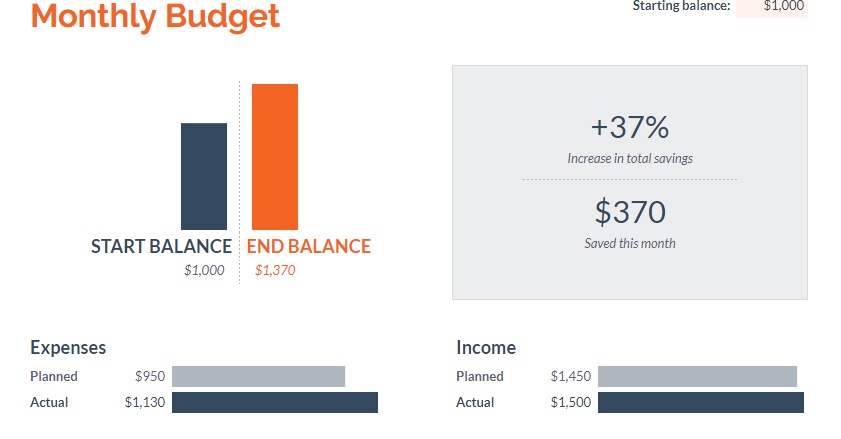
On the “Summary” tab, you can enter your planned expenses and income underneath the bar charts. The budgeting template will pull your actual income and expenses from the transactions tab to compare your planned vs. actual income and expenses to see if you’re living within your means.
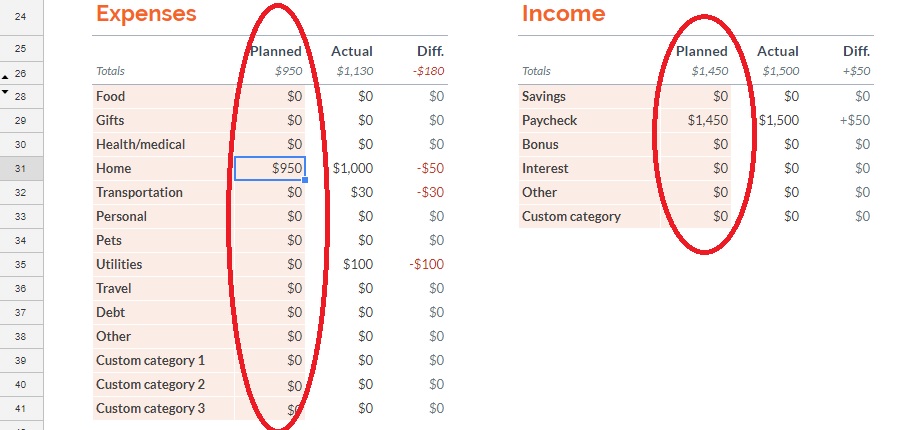
Advantages of the Monthly Budget Template
Here’s why you should use the monthly budget template:
- Quickly find out how you each dollar you spend and earn
- See if you spend less than you earn
- Can be a good starting point if you don’t know how you use all your money
Before you make an annual budget, you might decide to use this budget template first if you have no clue how you spend your money on a monthly basis. Even if you only use it for two or three months, it can be well worth your time.
Summary
The Google Sheets free budgeting templates might not pack the same “wow factor” as Microsoft Excel or other premium programs, but they are a good option if you like to track the information yourself and are frugal-minded.
Happy budgeting!
What template do you prefer, the annual budget or monthly budget template?
